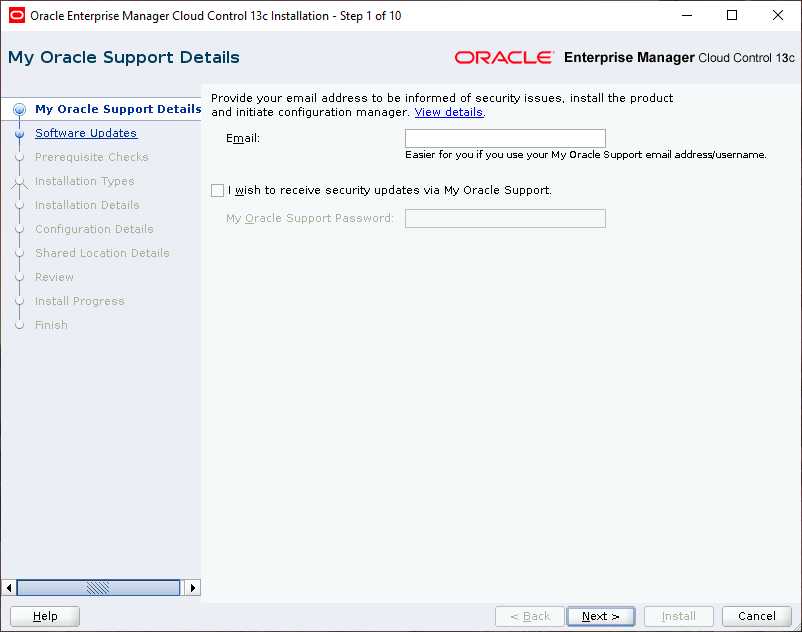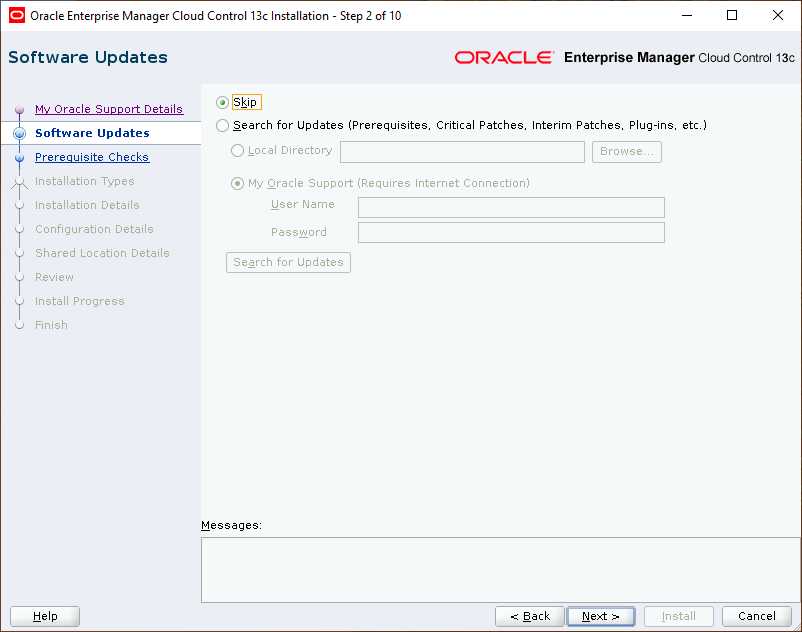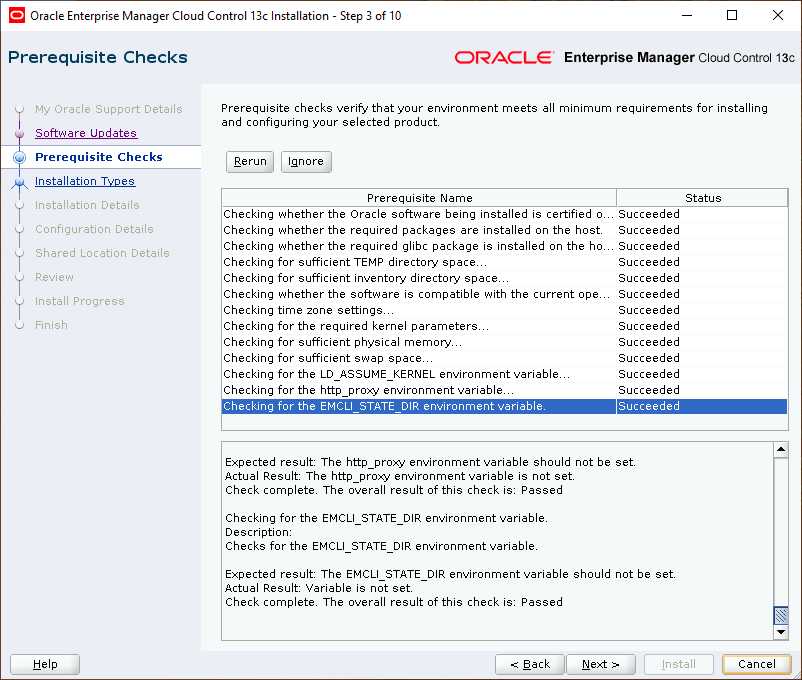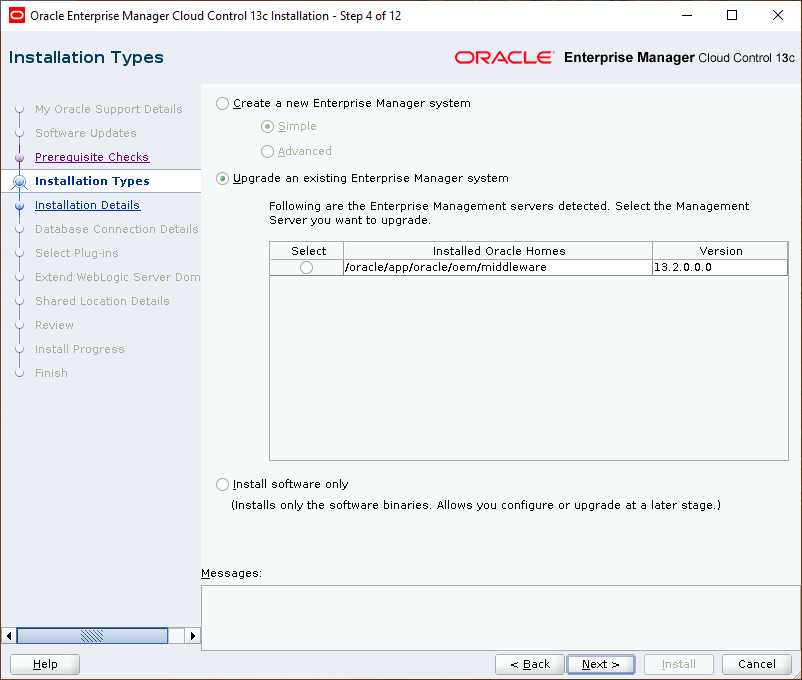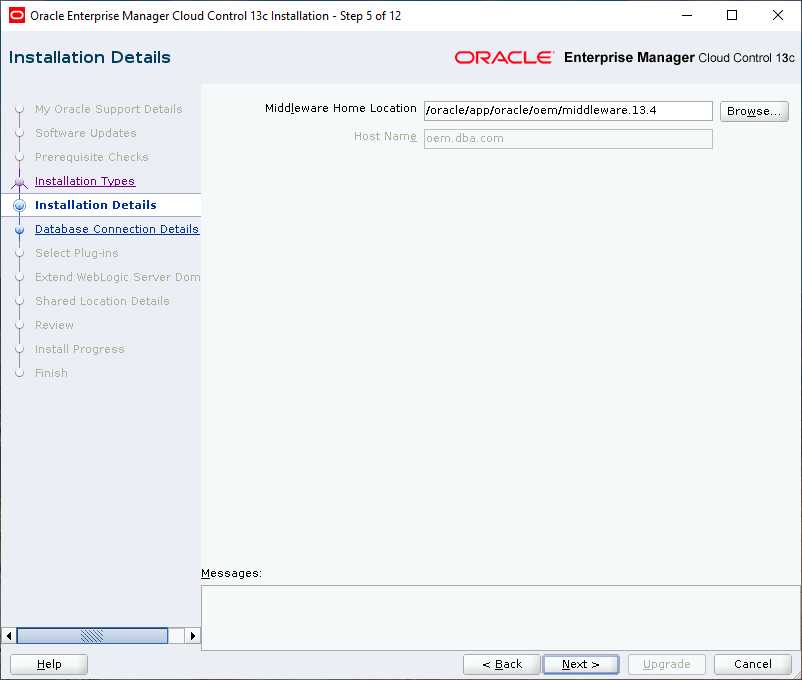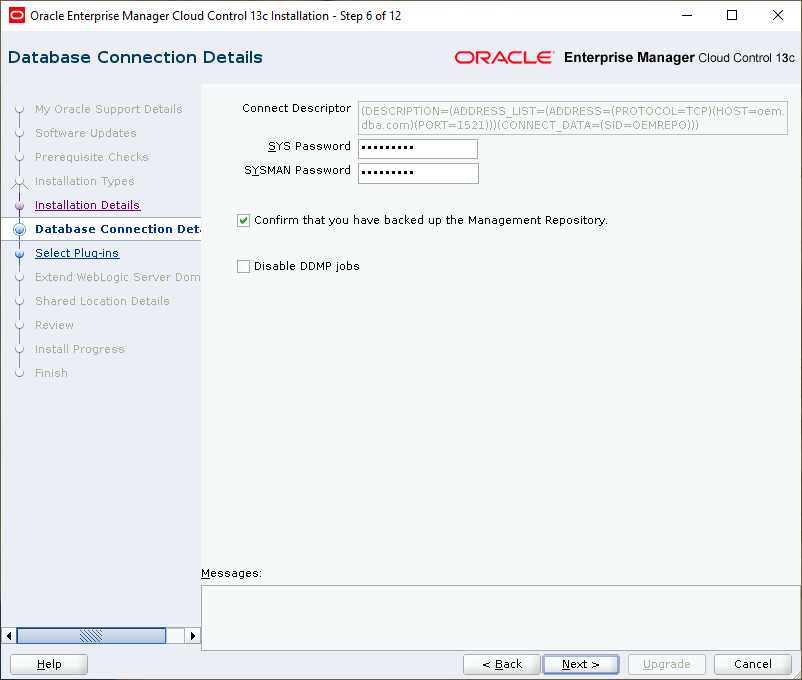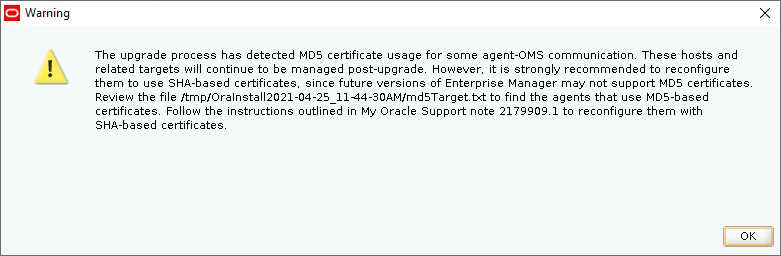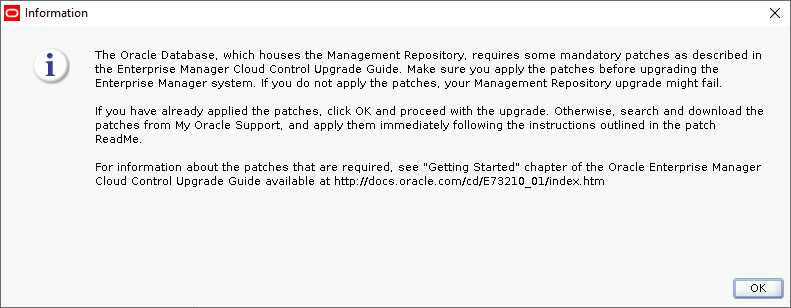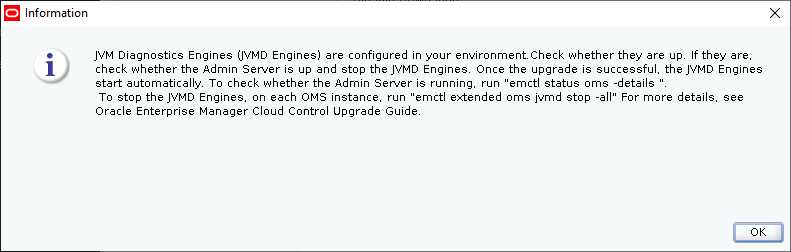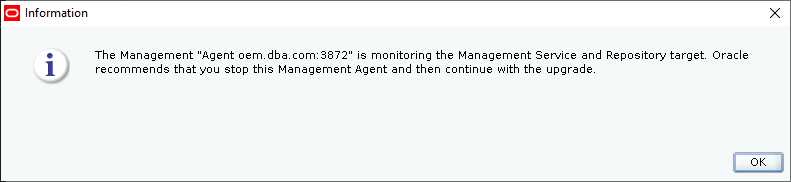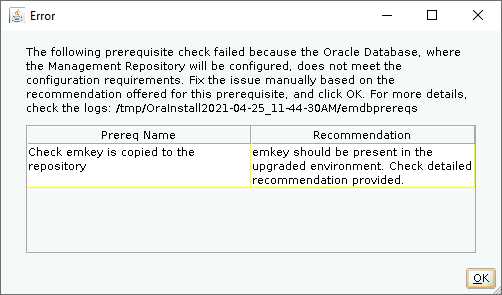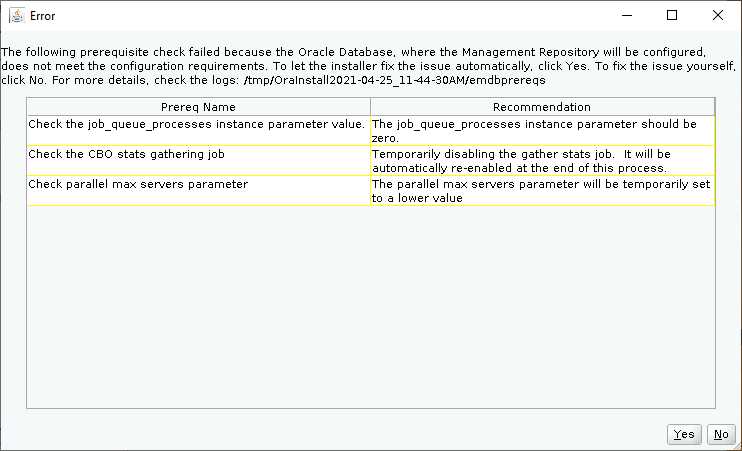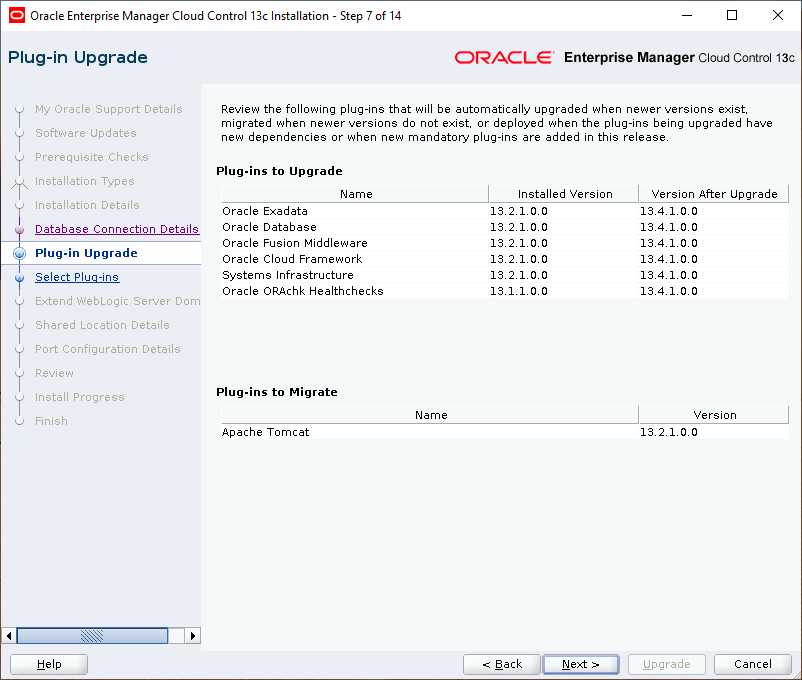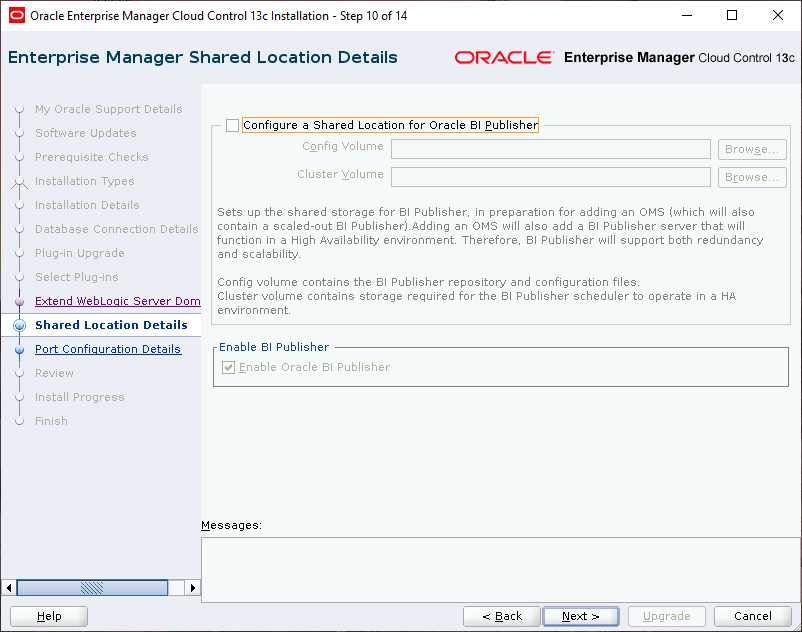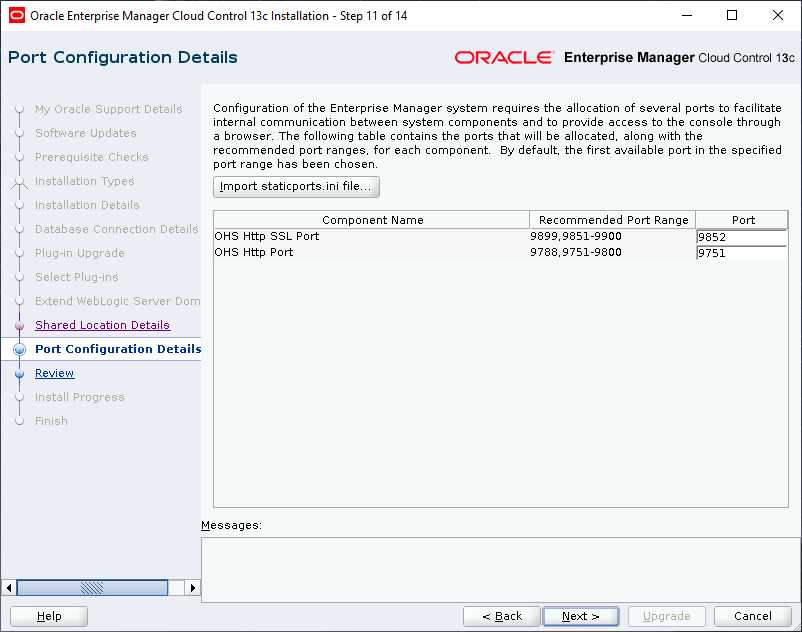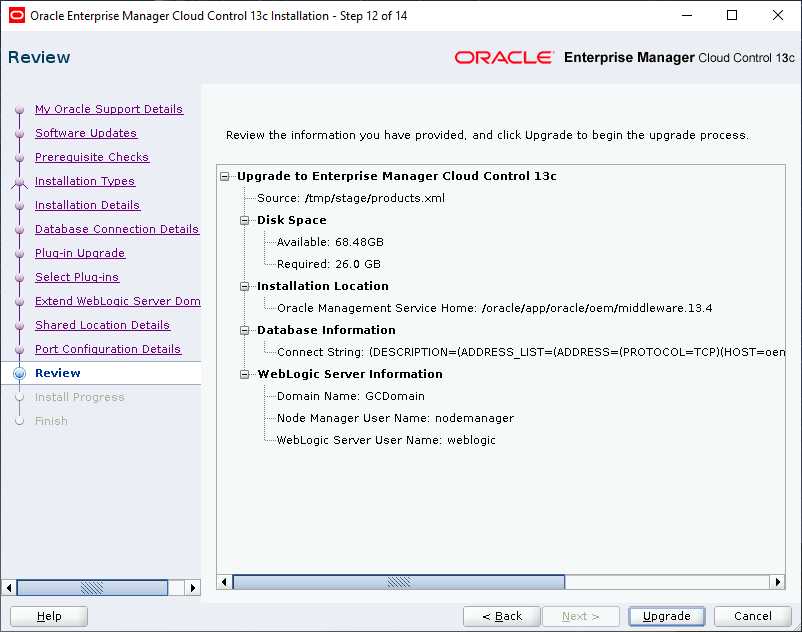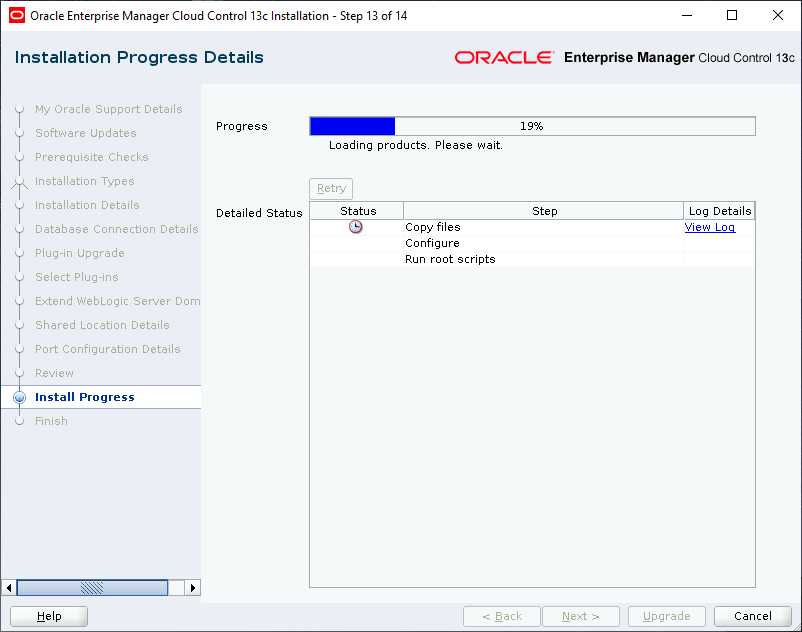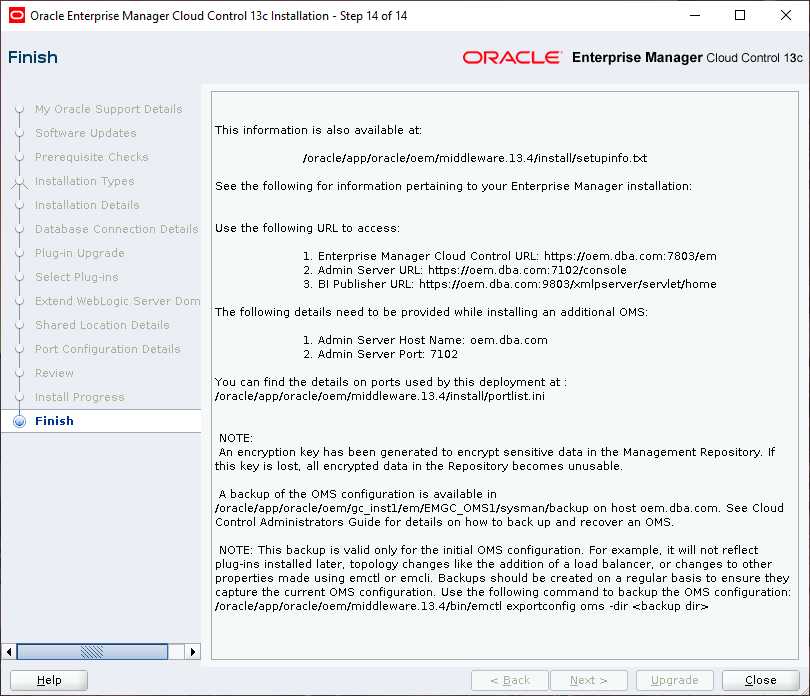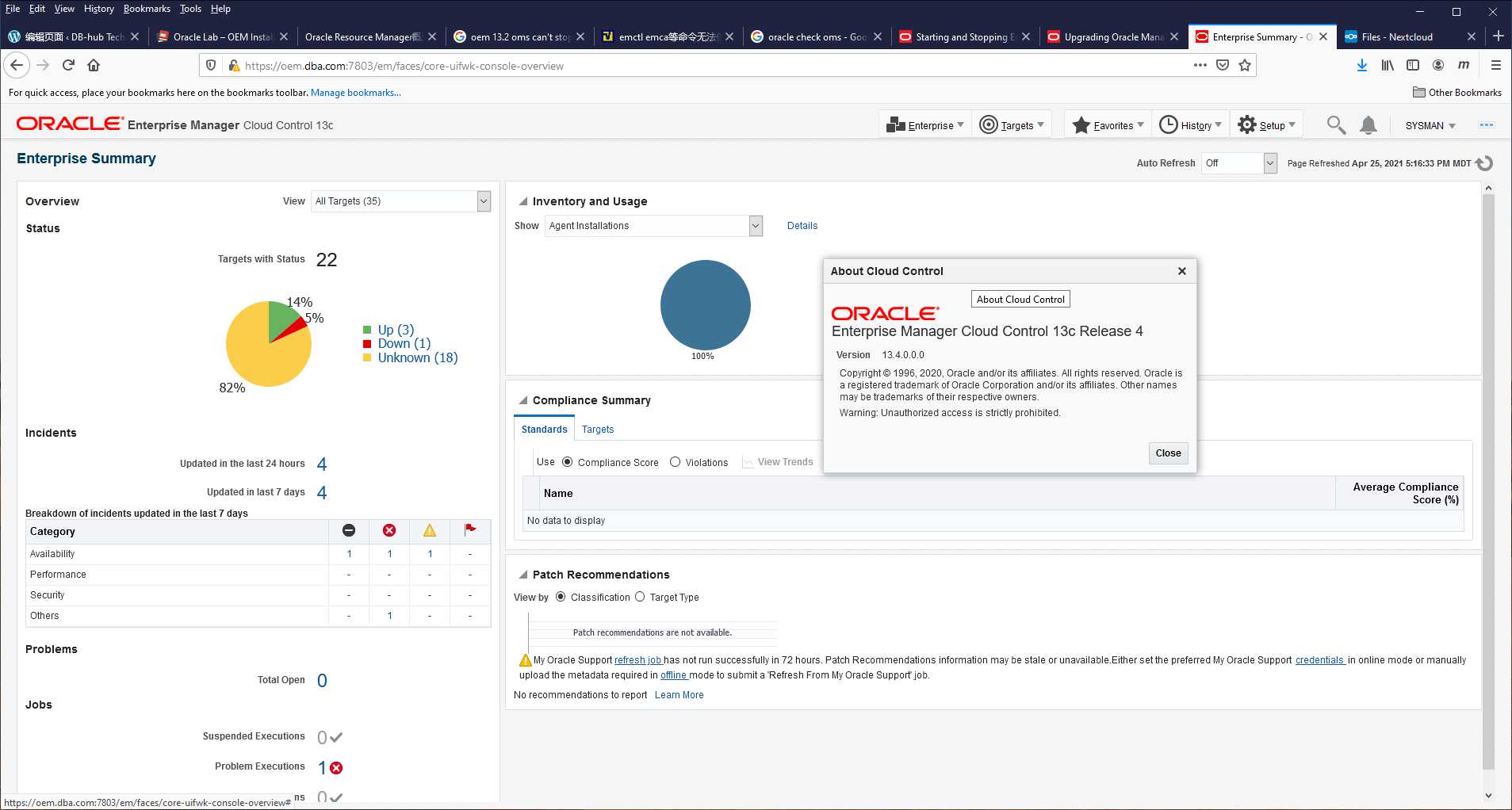Oracle Lab – OEM Upgrade13.2 to 13.5
1.EMKEY
1.1.EMKEY Overview
The emkey is an encryption key that is used to encrypt and decrypt sensitive data in Enterprise Manager such as host passwords, database passwords and others. By default, the emkey is stored in the /oracle/app/oracle/oem/middleware/sysman/config/emkey.ora file. The location of this file can be changed.
During startup, the Oracle Management Service checks the status of the emkey. If the emkey has been properly configured, it uses it encrypting and decrypting data.
The emkey is a random number that is generated during the installation of the Oracle Management Repository and is stored in a table.rom the Management Repository to the emkey.ora file and stored in the /oracle/app/oracle/oem/middleware/sysman/config/ directory of each Oracle Management Service.
After the emkey has been copied, you must remove it from the Management Repository as it is not considered secure.
If it is not removed, data such as database passwords, server passwords and other sensitive information can be easily decrypted.
To remove the emkey from the Management Repository, enter the following command:
$<OMS_HOME>/bin/emctl config emkey -remove_from_repos
Verify if the emkey is configured properly.
$<OMS_HOME>/bin/emctl status emkey
Enterprise Manager automatically creates a backup of the emkey in the following location. Navigate to this location.
$<OMS_HOME>/sysman/config/emkey.ora
1.2.Backup EMKEY to repository
An encryption key is generated to encrypt sensitive data in the Management Repository. If this key is lost, all encrypted data in the Management Repository becomes unusable. Therefore, back up the Management Service configuration including the emkey, and maintain the backup on another host.
option 1:
Copy EMKEY to repository.
$OMS_HOME/bin/emctl config emkey -copy_to_repos
Oracle Enterprise Manager Cloud Control 13c Release 2
Copyright (c) 1996, 2016 Oracle Corporation. All rights reserved.
Enter Enterprise Manager Root (SYSMAN) Password :
The EMKey has been copied to the Management Repository. This operation will cause the EMKey to become unsecure.
After the required operation has been completed, secure the EMKey by running "emctl config emkey -remove_from_repos".
option 2:
<OMS_HOME>/bin/emctl exportconfig oms -dir <path_to_backup_location>
2.Upgrade
2.1.Run Installer
[oracle@oLinux189:/home/oracle/oem13.4]ls -l
total 12429652
-rw-r--r--. 1 oracle oinstall 2109004737 Apr 25 11:40 em13400_linux64-2.zip
-rw-r--r--. 1 oracle oinstall 2047749474 Apr 25 11:41 em13400_linux64-3.zip
-rw-r--r--. 1 oracle oinstall 2117312528 Apr 25 11:41 em13400_linux64-4.zip
-rw-r--r--. 1 oracle oinstall 808014516 Apr 25 11:42 em13400_linux64-5.zip
-rw-r--r--. 1 oracle oinstall 2143125187 Apr 25 11:42 em13400_linux64-6.zip
-rw-r--r--. 1 oracle oinstall 1879163226 Apr 25 11:43 em13400_linux64-7.zip
-rwxr--r--. 1 oracle oinstall 1623577684 Apr 25 11:43 em13400_linux64.bin
[oracle@oLinux189:/home/oracle/oem13.4]chmod u+x em13400_linux64.bin
[oracle@oLinux189:/home/oracle/oem13.4]$./em13400_linux64.bin
Launcher log file is /tmp/OraInstall2021-04-25_11-44-30AM/launcher2021-04-25_11-44-30AM.log.
2.2 Software Updates
2.3.Prerequisite Checks
2.4.Installation Type
2.5.Installation Details
2.6.Database Connection Details
- Enter the passwords for the SYS and SYSMAN user accounts of the database that houses the Management Repository for the selected OMS.
-
Confirm that you have backed up the Management Repository (although the installer checks only if you have backed up the Management Repository, Oracle strongly recommends that you back up the OMS, the inventory, the Software Library, and other components that are critical to the functioning of Enterprise Manager. This will enable you to revert to the original contents if the upgrade fails). As a prerequisite, you must back up the Management Repository before starting the upgrade process. If you have not already taken a backup, then do so immediately, and then return to the installer to continue with the upgrade.
-
If you have to stop the Enterprise Manager system for postupgrade maintenance, then select Disable DDMP Jobs to disable the DDMP jobs. If you do not plan to stop the Enterprise Manager system for postupgrade maintenance, and hence do not want to disable the DDMP jobs, then do not select the option.
-
Deferred Data Migration (DDMP) is a post-upgrade activity to migrate the format of the data stored in an earlier release of Enterprise Manager to the format compatible with the upgraded Enterprise Manager system. The migration activity is essentially a job in Enterprise Manager that is submitted when the Oracle Management Repository gets upgraded, and is scheduled to run in the background when the upgraded Enterprise Manager system starts functioning.
-
The time taken to migrate the data format depends on the volume of data available in your earlier release of Enterprise Manager. Therefore, if you have a large amount of data, then it takes longer to migrate.
-
If you have to stop the Enterprise Manager system for postupgrade maintenance, then you can choose to disable the DDMP jobs now and run them later from the postupgrade console after the maintenance period ends and after the Enterprise Manager system becomes operational.
-
To run the DDMP jobs later from the Post Upgrade Console, in the Enterprise Manager Cloud Control Console, from the Setup menu, select Manage Cloud Control, then select Post Upgrade Tasks.
[oracle@oLinux189:/oracle/app/oracle/oem/agent/agent_13.2.0.0.0/bin]$./emctl stop agent
Oracle Enterprise Manager Cloud Control 13c Release 2
Copyright (c) 1996, 2016 Oracle Corporation. All rights reserved.
Stopping agent ... stopped.
[oracle@oLinux189:/oracle/app/oracle/oem/middleware/bin]$./emctl stop oms
Oracle Enterprise Manager Cloud Control 13c Release 2
Copyright (c) 1996, 2016 Oracle Corporation. All rights reserved.
Stopping Oracle Management Server...
Oracle Management Server Successfully Stopped
Oracle Management Server is Down
JVMD Engine is Down
2.7.Plug-in Upgrade
2.8.Select Plug-ins
2.9.Shared Location Details
2.10.Port Configuration
2.11.Review
2.12.Install Progress
2.13.Finish
2.14.Check OEM version
3.Upgrade em agent and OMS
3.1.upgrade agent
OPTION-1:
“Setup” -> “Monage Cloud Control” -> “Upgrade Agents”
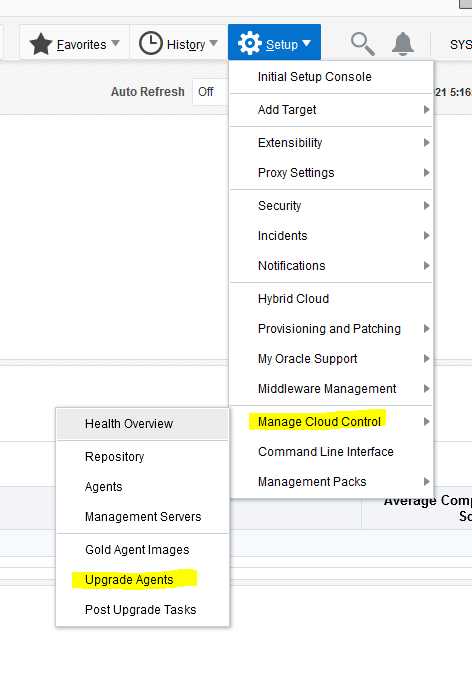
OPTION-2:
Delete old version of agent.
Install new version of agent.
3.2.OMS
OMS was started up after the upgrade. To remove the old OMS, simply delete the old OMS HOME.
[oracle@oLinux189:/oracle/app/oracle/oem]$rm -rf middleware