Oracle 教程 Data Files and Temp Files
1.Guidelines for Managing Data Files
1.1 About Data Files
Data files are physical files of the operating system that store the data of all logical structures in the database. They must be explicitly created for each tablespace.
Oracle Database assigns each data file two associated file numbers, an absolute file number and a relative file number, that are used to uniquely identify it. These numbers are described in the following table:
Absolute
Uniquely identifies a data file in the database. This file number can be used in many SQL statements that reference data files in place of using the file name. The absolute file number can be found in the FILE# column of the V$DATAFILE or V#TEMPFILE view, or in the FILE_ID column of the DBA_DATA_FILES or DBA_TEMP_FILES view.
Relative
Uniquely identifies a data file within a tablespace. For small and medium size databases, relative file numbers usually have the same value as the absolute file number. However, when the number of data files in a database exceeds a threshold (typically 1023), the relative file number differs from the absolute file number. In a bigfile tablespace, the relative file number is always 1024 (4096 on OS/390 platform).
SQL> set linesize 500
SQL> col name for a50
SQL> select file#, name from v$datafile;
FILE# NAME
---------- --------------------------------------------------
1 +DATA/HAMSTER/DATAFILE/system.261.1062601723
2 +DATA/HAMSTER/DATAFILE/sysaux.262.1062601727
3 +DATA/HAMSTER/DATAFILE/undotbs1.263.1062601727
4 +DATA/HAMSTER/DATAFILE/users.265.1062601735
1.2 Determine the Number of Data Files
1.2.1 About Determining the Number of Data Files
At least one data file is required for the SYSTEM and SYSAUX tablespaces of a database. Your database should contain several other tablespaces with their associated data files or temp files. The number of data files that you anticipate creating for your database can affect the settings of initialization parameters and the specification of CREATE DATABASE statement clauses.
Be aware that your operating system might impose limits on the number of data files contained in your Oracle Database. Also consider that the number of data files, and how and where they are allocated can affect the performance of your database.
Note: One means of controlling the number of data files in your database and simplifying their management is to use bigfile tablespaces. Bigfile tablespaces comprise a single, very large data file and are especially useful in ultra large databases and where a logical volume manager is used for managing operating system files.
1.2.2 Determine a Value for the DB_FILES Initialization Parameter
When starting an Oracle Database instance, the DB_FILES initialization parameter indicates the amount of SGA space to reserve for data file information and thus, the maximum number of data files that can be created for the instance.
This limit applies for the life of the instance. You can change the value of DB_FILES (by changing the initialization parameter setting), but the new value does not take effect until you shut down and restart the instance.
When determining a value for DB_FILES, take the following into consideration:
- If the value of DB_FILES is too low, you cannot add data files beyond the DB_FILES limit without first shutting down the database.
- If the value of DB_FILES is too high, memory is unnecessarily consumed.
1.2.3 Consider Possible Limitations When Adding Data Files to a Tablespace
There are some limitations to consider when adding data files to a tablespace.
You can add data files to traditional smallfile tablespaces, subject to the following limitations:
- Operating systems often impose a limit on the number of files a process can open simultaneously. More data files cannot be created when the operating system limit of open files is reached.
- Operating systems impose limits on the number and size of data files.
- The database imposes a maximum limit on the number of data files for any Oracle Database opened by any instance. This limit is operating system specific.
- You cannot exceed the number of data files specified by the DB_FILES initialization parameter.
- When you issue CREATE DATABASE or CREATE CONTROLFILE statements, the MAXDATAFILES parameter specifies an initial size of the data file portion of the control file. However, if you attempt to add a new file whose number is greater than MAXDATAFILES, but less than or equal to DB_FILES, the control file will expand automatically so that the data files section can accommodate more files.
1.2.4 Consider the Performance Impact of the Number of Data Files
The number of data files contained in a tablespace, and ultimately the database, can have an impact upon performance.
Oracle Database allows more data files in the database than the operating system defined limit. The database DBWn processes can open all online data files. Oracle Database is capable of treating open file descriptors as a cache, automatically closing files when the number of open file descriptors reaches the operating system-defined limit. This can have a negative performance impact. When possible, adjust the operating system limit on open file descriptors so that it is larger than the number of online data files in the database.
1.3 Determine the Size of Data Files
When creating a tablespace, you should estimate the potential size of database objects and create sufficient data files.
Later, if needed, you can create additional data files and add them to a tablespace to increase the total amount of disk space allocated to it, and consequently the database. Preferably, place data files on multiple devices to ensure that data is spread evenly across all devices.
1.4 Place Data Files Appropriately
Tablespace location is determined by the physical location of the data files that constitute that tablespace. Use the hardware resources of your computer appropriately.
For example, if several disk drives are available to store the database, consider placing potentially contending data files on separate disks. This way, when users query information, both disk drives can work simultaneously, retrieving data at the same time.
1.5 Store Data Files Separate from Redo Log Files
Data files should not be stored on the same disk drive that stores the database redo log files. If the data files and redo log files are stored on the same disk drive and that disk drive fails, the files cannot be used in your database recovery procedures.
If you multiplex your redo log files, then the likelihood of losing all of your redo log files is low, so you can store data files on the same drive as some redo log files.
2 Creating Data Files and Adding Data Files to a Tablespace
You can create data files and associate them with a tablespace using several different SQL statements.
In all cases, you can either specify the file specifications for the data files being created, or you can use the Oracle Managed Files feature to create files that are created and managed by the database server. The table includes a brief description of the statement, as used to create data files, and references the section of this book where use of the statement is specifically described:
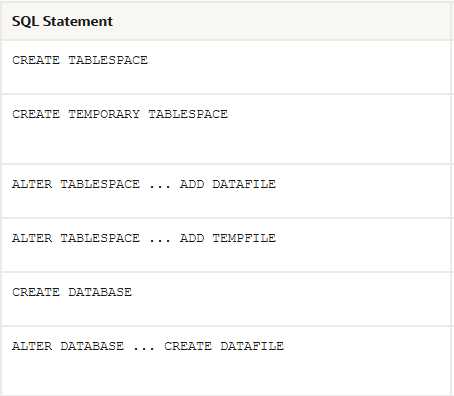
If you add new data files to a tablespace and do not fully specify the file names, the database creates the data files in the default database directory or the current directory, depending upon your operating system. Oracle recommends you always specify a fully qualified name for a data file. Unless you want to reuse existing files, make sure the new file names do not conflict with other files. Old files that have been previously dropped will be overwritten.
If a statement that creates a data file fails, the database removes any created operating system files. However, because of the large number of potential errors that can occur with file systems and storage subsystems, there can be situations where you must manually remove the files using operating system commands.
3 Changing Data File Size
3.1 Enabling and Disabling Automatic Extension for a Data File
You can create data files or alter existing data files so that they automatically increase in size when more space is needed in the database. The file size increases in specified increments up to a specified maximum.
Setting your data files to extend automatically provides these advantages:
- Reduces the need for immediate intervention when a tablespace runs out of space
- Ensures applications will not halt or be suspended because of failures to allocate extents
You can specify automatic file extension by specifying an AUTOEXTEND ON clause when you create data files using the following SQL statements:
- CREATE DATABASE
- ALTER DATABASE
- CREATE TABLESPACE
- ALTER TABLESPACE
To enable or disable automatic extension for a data file:
- Determine whether a data file is auto-extensible by querying the DBA_DATA_FILES view and examining the AUTOEXTENSIBLE column.
- Enable or disable automatic file extension for existing data files, or manually resize a data file, using the ALTER DATABASE statement with the AUTOEXTEND clause. For a bigfile tablespace, use the ALTER TABLESPACE statement with the AUTOEXTEND clause.
The following example enables automatic extension for a data file added to the users tablespace:
ALTER TABLESPACE users
ADD DATAFILE '/u02/oracle/rbdb1/users03.dbf' SIZE 10M
AUTOEXTEND ON
NEXT 512K
MAXSIZE 250M;
The value of NEXT is the minimum size of the increments added to the file when it extends. The value of MAXSIZE is the maximum size to which the file can automatically extend.
The next example disables the automatic extension for the data file.
ALTER DATABASE DATAFILE '/u02/oracle/rbdb1/users03.dbf'
AUTOEXTEND OFF;
3.2 Manually Resizing a Data File
You can manually increase or decrease the size of a data file using the ALTER DATABASE statement.
Therefore, you can add more space to your database without adding more data files. This is beneficial if you are concerned about reaching the maximum number of data files allowed in your database.
For a bigfile tablespace, you can use the ALTER TABLESPACE statement to resize a data file. You are not allowed to add a data file to a bigfile tablespace.
Manually reducing the sizes of data files enables you to reclaim unused space in the database. This is useful for correcting errors in estimates of space requirements.
In the following example, assume that the data file /u02/oracle/rbdb1/stuff01.dbf has extended up to 250M. However, because its tablespace now stores smaller objects, the data file can be reduced in size.
The following statement decreases the size of data file /u02/oracle/rbdb1/stuff01.dbf:
ALTER DATABASE DATAFILE '/u02/oracle/rbdb1/stuff01.dbf'
RESIZE 100M;
4 Altering Data File Availability
4.1 About Altering Data File Availability
You can alter the availability of individual data files or temp files by taking them offline or bringing them online. Offline data files are unavailable to the database and cannot be accessed until they are brought back online.
Reasons for altering data file availability include the following:
- You want to perform an offline backup of a data file.
- You want to rename or relocate an offline data file. You can first take the data file offline or take the tablespace offline.
- The database has problems writing to a data file and automatically takes the data file offline. Later, after resolving the problem, you can bring the data file back online manually.
- A data file becomes missing or corrupted. You must take it offline before you can open the database.
The data files of a read-only tablespace can be taken offline or brought online, but bringing a file online does not affect the read-only status of the tablespace. You cannot write to the data file until the tablespace is returned to the read/write state.
Note: You can make all data files of a tablespace temporarily unavailable by taking the tablespace itself offline. You must leave these files in the tablespace to bring the tablespace back online, although you can relocate or rename them following procedures similar to those shown in “Renaming and Relocating Data Files”.
To take a data file offline or bring it online, you must have the ALTER DATABASE system privilege. To take all data files or temp files offline using the ALTER TABLESPACE statement, you must have the ALTER TABLESPACE or MANAGE TABLESPACE system privilege. In an Oracle Real Application Clusters environment, the database must be open in exclusive mode.
4.2 Bringing Data Files Online or Taking Offline in ARCHIVELOG Mode
To bring an individual data file online or take an individual data file offline, issue the ALTER DATABASE statement and include the DATAFILE clause.
The following statement brings the specified data file online:
ALTER DATABASE DATAFILE '/u02/oracle/rbdb1/stuff01.dbf' ONLINE;
To take the same file offline, issue the following statement:
ALTER DATABASE DATAFILE '/u02/oracle/rbdb1/stuff01.dbf' OFFLINE;
Note: To use this form of the ALTER DATABASE statement, the database must be in ARCHIVELOG mode. This requirement prevents you from accidentally losing the data file, since taking the data file offline while in NOARCHIVELOG mode is likely to result in losing the file.
4.3 Taking Data Files Offline in NOARCHIVELOG Mode
To take a data file offline when the database is in NOARCHIVELOG mode, use the ALTER DATABASE statement with both the DATAFILE and OFFLINE FOR DROP clauses.
- The OFFLINE keyword causes the database to mark the data file OFFLINE, whether or not it is corrupted, so that you can open the database.
- The FOR DROP keywords mark the data file for subsequent dropping. Such a data file can no longer be brought back online.
Note: This operation does not actually drop the data file. It remains in the data dictionary, and you must drop it yourself using one of the following methods:
- An ALTER TABLESPACE … DROP DATAFILE statement.
- After an OFFLINE FOR DROP, this method works for dictionary managed tablespaces only.
- A DROP TABLESPACE … INCLUDING CONTENTS AND DATAFILES statement
- If the preceding methods fail, an operating system command to delete the data file. This is the least desirable method, as it leaves references to the data file in the data dictionary and control files.
The following statement takes the specified data file offline and marks it to be dropped:
ALTER DATABASE DATAFILE '/u02/oracle/rbdb1/users03.dbf' OFFLINE FOR DROP;
4.4 Altering the Availability of All Data Files or Temp Files in a Tablespace
Clauses of the ALTER TABLESPACE statement allow you to change the online or offline status of all of the data files or temp files within a tablespace.
Specifically, the statements that affect online/offline status are:
ALTER TABLESPACE ... DATAFILE {ONLINE|OFFLINE}
ALTER TABLESPACE ... TEMPFILE {ONLINE|OFFLINE}
You are required only to enter the tablespace name, not the individual data files or temp files. All of the data files or temp files are affected, but the online/offline status of the tablespace itself is not changed.
In most cases the preceding ALTER TABLESPACE statements can be issued whenever the database is mounted, even if it is not open. However, the database must not be open if the tablespace is the SYSTEM tablespace, an undo tablespace, or the default temporary tablespace. The ALTER DATABASE DATAFILE and ALTER DATABASE TEMPFILE statements also have ONLINE/OFFLINE clauses, however in those statements you must enter all of the file names for the tablespace.
The syntax is different from the ALTER TABLESPACE…ONLINE|OFFLINE statement that alters tablespace availability, because that is a different operation. The ALTER TABLESPACE statement takes data files offline as well as the tablespace, but it cannot be used to alter the status of a temporary tablespace or its temp file(s).
5 Renaming and Relocating Data Files
5.1 Renaming and Relocating Online Data Files
You can use the ALTER DATABASE MOVE DATAFILE SQL statement to rename or relocate online data files. This statement enables you to rename or relocate a data file while the database is open and users are accessing the data file.
When you rename or relocate online data files, the pointers to the data files, as recorded in the database control file, are changed. The files are also physically renamed or relocated at the operating system level.
You might rename or relocate online data files because you want to allow users to access the data files when you perform one of the following tasks:
- Move the data files from one type of storage to another
- Move data files that are accessed infrequently to lower cost storage
- Make a tablespace read-only and move its data files to write-once storage
- Move a database into Oracle Automatic Storage Management (Oracle ASM)
When you run the ALTER DATABASE MOVE DATAFILE statement and a file with the same name exists in the destination location, you can specify the REUSE option to overwrite the existing file. When REUSE is not specified, and a file with the same name exists in the destination location, the existing file is not overwritten, and the statement returns an error.
By default, when you run the ALTER DATABASE MOVE DATAFILE statement and specify a new location for a data file, the statement moves the data file. However, you can specify the KEEP option to retain the data file in the old location and copy it to the new location. In this case, the database only uses the data file in the new location when the statement completes successfully.
When you rename or relocate a data file with ALTER DATABASE MOVE DATAFILE statement, Oracle Database creates a copy of the data file when it is performing the operation. Ensure that there is adequate disk space for the original data file and the copy during the operation.
You can view the name, location, and online status of each data file by querying the DBA_DATA_FILES view.
Note:
- The ALTER DATABASE MOVE DATAFILE statement raises an error if the specified data file is offline.
- If you are using a standby database, then you can perform an online move data file operation independently on the primary and on the standby (either physical or logical). The standby is not affected when a data file is moved on the primary, and vice versa. See Oracle Data Guard Concepts and Administration for more information.
- A flashback operation does not relocate a moved data file to its previous location. If you move a data file online from one location to another and later flash back the database to a point in time before the move, then the data file remains in the new location, but the contents of the data file are changed to the contents at the time specified in the flashback. See Oracle Database Backup and Recovery User’s Guide for more information about flashback database operations.
- When you relocate a data file on the Windows platform, the original data file might be retained in the old location, even when the KEEP option is omitted. In this case, the database only uses the data file in the new location when the statement completes successfully. You can delete the old data file manually after the operation completes if necessary.
To rename or relocate online data files:
- In SQLPlus, connect to the database as a user with ALTER DATABASE system privilege.
See “Starting Up a Database Using SQLPlus”. - Issue the ALTER DATABASE MOVE DATAFILE statement and specify the data file.
Example 14-1 Renaming an Online Data File
This example renames the data file user1.dbf to user01.dbf while keeping the data file in the same location.
ALTER DATABASE MOVE DATAFILE '/u01/oracle/rbdb1/user1.dbf'
TO '/u01/oracle/rbdb1/user01.dbf';
Example 14-2 Relocating an Online Data File
This example moves the data file user1.dbf from the /u01/oracle/rbdb1/ directory to the /u02/oracle/rbdb1/ directory. After the operation, the file is no longer in the /u01/oracle/rbdb1/ directory.
ALTER DATABASE MOVE DATAFILE '/u01/oracle/rbdb1/user1.dbf'
TO '/u02/oracle/rbdb1/user1.dbf' KEEP;
Example 14-4 Relocating an Online Data File and Overwriting an Existing File
This example moves the data file user1.dbf from the /u01/oracle/rbdb1/ directory to the /u02/oracle/rbdb1/ directory. If a file with the same name exists in the /u02/oracle/rbdb1/ directory, then the statement overwrites the file.
ALTER DATABASE MOVE DATAFILE '/u01/oracle/rbdb1/user1.dbf'
TO '/u02/oracle/rbdb1/user1.dbf' REUSE;
Example 14-5 Relocating an Online Data File to Oracle ASM
This example moves the data file user1.dbf from the /u01/oracle/rbdb1/ directory to an Oracle ASM location.
ALTER DATABASE MOVE DATAFILE '/u01/oracle/rbdb1/user1.dbf'
TO '+dgroup_01/data/orcl/datafile/user1.dbf';
Example 14-6 Moving a File from One ASM Location to Another ASM Location
This example moves the data file from one Oracle ASM location to another Oracle ASM location.
ALTER DATABASE MOVE DATAFILE '+dgroup_01/data/orcl/datafile/user1.dbf'
TO '+dgroup_02/data/orcl/datafile/user1.dbf';
You also can move an online data file with Oracle ASM by mirroring the data file and then removing the original file location from the mirror. The online data file move operation might be faster when you use Oracle ASM to move the file instead of the ALTER DATABASE MOVE DATAFILE statement.
5.2 Renaming and Relocating Offline Data Files
You can rename and relocate offline data files.
When you rename and relocate offline data files, only the pointers to the data files, as recorded in the database control file, are changed. Files are not physically renamed, and they are not copied at the operating system level.
5.2.1 Procedures for Renaming and Relocating Offline Data Files in a Single Tablespace
You can rename and relocate offline data files that can be used for a single tablespace. You must have ALTER TABLESPACE system privilege to perform these procedures.
5.2.1.1 Renaming Offline Data Files in a Single Tablespace
You can rename offline data files in a single tablespace.
To rename offline data files in a single tablespace, complete the following steps:
- Take the tablespace that contains the data files offline. The database must be open.
For example:
ALTER TABLESPACE users OFFLINE NORMAL;
- Rename the data files using the operating system.
- Use the ALTER TABLESPACE statement with the RENAME DATAFILE clause to change the file names within the database.
For example, the following statement renames the data files /u02/oracle/rbdb1/user1.dbf and /u02/oracle/rbdb1/user2.dbf to/u02/oracle/rbdb1/users01.dbf and /u02/oracle/rbdb1/users02.dbf, respectively:
ALTER TABLESPACE users
RENAME DATAFILE '/u02/oracle/rbdb1/user1.dbf',
'/u02/oracle/rbdb1/user2.dbf'
TO '/u02/oracle/rbdb1/users01.dbf'
'/u02/oracle/rbdb1/users02.dbf';
Always provide complete file names (including their paths) to properly identify the old and new data files. In particular, specify the old data file name exactly as it appears in the DBA_DATA_FILES view of the data dictionary.
4. Back up the database. After making any structural changes to a database, always perform an immediate and complete backup.
5. Bring the tablespace back online using an ALTER TABLESPACE statement with the ONLINE clause:
ALTER TABLESPACE users ONLINE
5.2.1.2 Relocating Offline Data Files in a Single Tablespace
You can relocate offline data files in a single tablespace.
Here is a sample procedure for relocating an offline data file.
Assume the following conditions:
- An open database has a tablespace named users that is made up of data files all located on the same disk.
- The data files of the users tablespace are to be relocated to different and separate disk drives.
- You are currently connected with administrator privileges to the open database.
- You have a current backup of the database.
Complete the following steps:
- If you do not know the specific file names or sizes, you can obtain this information by issuing the following query of the data dictionary view DBA_DATA_FILES:
SQL> SELECT FILE_NAME, BYTES FROM DBA_DATA_FILES
2> WHERE TABLESPACE_NAME = 'USERS';
FILE_NAME BYTES
------------------------------------------ ----------------
/u02/oracle/rbdb1/users01.dbf 102400000
/u02/oracle/rbdb1/users02.dbf 102400000
- Take the tablespace containing the data files offline:
ALTER TABLESPACE users OFFLINE NORMAL;
- Copy the data files to their new locations and rename them using the operating system. You can copy the files using the DBMS_FILE_TRANSFER package discussed in “Copying Files Using the Database Server”.
Note: You can temporarily exit SQLPlus to execute an operating system command to copy a file by using the SQLPlus HOST command. - Rename the data files within the database.
The data file pointers for the files that comprise the users tablespace, recorded in the control file of the associated database, must now be changed from the old names to the new names.
Use the ALTER TABLESPACE…RENAME DATAFILE statement.
ALTER TABLESPACE users
RENAME DATAFILE '/u02/oracle/rbdb1/users01.dbf',
'/u02/oracle/rbdb1/users02.dbf'
TO '/u03/oracle/rbdb1/users01.dbf',
'/u04/oracle/rbdb1/users02.dbf';
- Back up the database. After making any structural changes to a database, always perform an immediate and complete backup.
- Bring the tablespace back online using an ALTER TABLESPACE statement with the ONLINE clause:
ALTER TABLESPACE users ONLINE
5.2.2 Renaming and Relocating Offline Data Files in Multiple Tablespaces
You can rename and relocate data files in one or more tablespaces using the ALTER DATABASE RENAME FILE statement.
This method is the only choice if you want to rename or relocate data files of several tablespaces in one operation. You must have the ALTER DATABASE system privilege.
Note: To rename or relocate data files of the SYSTEM tablespace, the default temporary tablespace, or the active undo tablespace you must use this ALTER DATABASE method because you cannot take these tablespaces offline.
To rename data files in multiple tablespaces, follow these steps.
1. Ensure that the database is mounted but closed.
Note: Optionally, the database does not have to be closed, but the data files (or temp files) must be offline.
2. Copy the data files to be renamed to their new locations and new names, using the operating system. You can copy the files using the DBMS_FILE_TRANSFER package discussed in “Copying Files Using the Database Server”.
3. Use ALTER DATABASE to rename the file pointers in the database control file.
For example, the following statement renames the data files/u02/oracle/rbdb1/sort01.dbf and /u02/oracle/rbdb1/user3.dbf to /u02/oracle/rbdb1/temp01.dbf and /u02/oracle/rbdb1/users03.dbf, respectively:
ALTER DATABASE
RENAME FILE '/u02/oracle/rbdb1/sort01.dbf',
'/u02/oracle/rbdb1/user3.dbf'
TO '/u02/oracle/rbdb1/temp01.dbf',
'/u02/oracle/rbdb1/users03.dbf';
Always provide complete file names (including their paths) to properly identify the old and new data files. In particular, specify the old data file names exactly as they appear in the DBA_DATA_FILES view.
4. Back up the database. After making any structural changes to a database, always perform an immediate and complete backup.
6 Dropping Data Files
You use the DROP DATAFILE and DROP TEMPFILE clauses of the ALTER TABLESPACE statement to drop a single data file or temp file.
The data file must be empty. (A data file is considered to be empty when no extents remain allocated from it.) When you drop a data file or temp file, references to the data file or temp file are removed from the data dictionary and control files, and the physical file is deleted from the file system or Oracle Automatic Storage Management (Oracle ASM) disk group.
The following example drops the data file identified by the alias example_df3.f in the Oracle ASM disk group DGROUP1. The data file belongs to the example tablespace.
ALTER TABLESPACE example DROP DATAFILE '+DGROUP1/example_df3.f';
The next example drops the temp file lmtemp02.dbf, which belongs to the lmtemp tablespace.
ALTER TABLESPACE lmtemp DROP TEMPFILE '/u02/oracle/data/lmtemp02.dbf';
This is equivalent to the following statement:
ALTER DATABASE TEMPFILE '/u02/oracle/data/lmtemp02.dbf' DROP
INCLUDING DATAFILES;
Note: If there are sessions using a temp file, and you attempt to drop the temp file, then an error is returned, and the temp file is not dropped. In this case, the temp file is taken offline, and queries that attempt to use the temp file will fail while the temp file is offline.
Restrictions for Dropping Data Files
The following are restrictions for dropping data files and temp files:
- The database must be open.
- If a data file is not empty, it cannot be dropped.
If you must remove a data file that is not empty and that cannot be made empty by dropping schema objects, you must drop the tablespace that contains the data file. - You cannot drop the first or only data file in a tablespace.
Therefore, DROP DATAFILE cannot be used with a bigfile tablespace. - You cannot drop data files in a read-only tablespace that was migrated from dictionary managed to locally managed. Dropping a data file from all other read-only tablespaces is supported.
- You cannot drop data files in the SYSTEM tablespace.
- If a data file in a locally managed tablespace is offline, it cannot be dropped.
7 Verifying Data Blocks in Data Files
To configure the database to use checksums to verify data blocks, set the initialization parameter DB_BLOCK_CHECKSUM to TYPICAL (the default).
This setting causes the DBWn process and the direct loader to calculate a checksum for each block and to store the checksum in the block header when writing the block to disk.
The checksum is verified when the block is read, but only if DB_BLOCK_CHECKSUM is TRUE and the last write of the block stored a checksum. If corruption is detected, the database returns message ORA-01578 and writes information about the corruption to the alert log.
The value of the DB_BLOCK_CHECKSUM parameter can be changed dynamically using the ALTER SYSTEM statement. Regardless of the setting of this parameter, checksums are always used to verify data blocks in the SYSTEM tablespace.
8 Copying Files Using the Database Server
8.1 About Copying Files Using the Database Server
You do not necessarily have to use the operating system to copy a file within a database, or transfer a file between databases as you would do when using the transportable tablespace feature.
You can use the DBMS_FILE_TRANSFER package, or you can use Streams propagation. Using Streams is not discussed in this book, but an example of using the DBMS_FILE_TRANSFER package is shown in “Copying a File on a Local File System”.
The DBMS_FILE_TRANSFER package can use a local file system or an Oracle Automatic Storage Management (Oracle ASM) disk group as the source or destination for a file transfer. Only Oracle database files (data files, temp files, control files, and so on) can be involved in transfers to and from Oracle ASM.
Caution: Do not use the DBMS_FILE_TRANSFER package to copy or transfer a file that is being modified by a database because doing so may result in an inconsistent file.
On UNIX systems, the owner of a file created by the DBMS_FILE_TRANSFER package is the owner of the shadow process running the instance. Normally, this owner is ORACLE. A file created using DBMS_FILE_TRANSFER is always writable and readable by all processes in the database, but non privileged users who need to read or write such a file directly may need access from a system administrator.
8.2 Copying a File on a Local File System
You can use the COPY_FILE procedure in the DBMS_FILE_TRANSFER package to copy a file on a local file system.
The following example illustrates using the COPY_FILE procedure in the DBMS_FILE_TRANSFER package to copy a file on a local file system. The example copies a binary file named db1.dat from the /usr/admin/source directory to the /usr/admin/destination directory as db1_copy.dat on a local file system:
- In SQL*Plus, connect as an administrative user who can grant privileges and create directory objects using SQL.
- Use the SQL command CREATE DIRECTORY to create a directory object for the directory from which you want to copy the file. A directory object is similar to an alias for the directory. For example, to create a directory object called SOURCE_DIR for the /usr/admin/source directory on your computer system, execute the following statement:
CREATE DIRECTORY SOURCE_DIR AS '/usr/admin/source';
- Use the SQL command CREATE DIRECTORY to create a directory object for the directory into which you want to copy the binary file. For example, to create a directory object called DEST_DIR for the /usr/admin/destination directory on your computer system, execute the following statement:
CREATE DIRECTORY DEST_DIR AS '/usr/admin/destination';
- Grant the required privileges to the user who will run the COPY_FILE procedure. In this example, the strmadmin user runs the procedure.
GRANT EXECUTE ON DBMS_FILE_TRANSFER TO strmadmin;
GRANT READ ON DIRECTORY source_dir TO strmadmin;
GRANT WRITE ON DIRECTORY dest_dir TO strmadmin;
- Connect as strmadmin user and provide the user password when prompted:
CONNECT strmadmin
- Run the COPY_FILE procedure to copy the file:
BEGIN
DBMS_FILE_TRANSFER.COPY_FILE(
source_directory_object => 'SOURCE_DIR',
source_file_name => 'db1.dat',
destination_directory_object => 'DEST_DIR',
destination_file_name => 'db1_copy.dat');
END;
/
The source_file_name parameter must specify a file that is in the directory specified by the source_directory_object parameter before running the procedure, and the destination_file_name parameter must specify the new name of the file in the new location specified in the destination_directory_object parameter. Relative paths and symbolic links are not allowed in the directory objects for the source_directory_object and destination_directory_object parameters.
Caution: Do not use the DBMS_FILE_TRANSFER package to copy or transfer a file that is being modified by a database because doing so may result in an inconsistent file.
8.3 Third-Party File Transfer
Although the procedures in the DBMS_FILE_TRANSFER package typically are invoked as local procedure calls, they can also be invoked as remote procedure calls. A remote procedure call lets you copy a file within a database even when you are connected to a different database.
For example, you can make a copy of a file on database DB, even if you are connected to another database, by executing the following remote procedure call:
DBMS_FILE_TRANSFER.COPY_FILE@DB(...)
Using remote procedure calls enables you to copy a file between two databases, even if you are not connected to either database. For example, you can connect to database A and then transfer a file from database B to database C. In this example, database A is the third party because it is neither the source of nor the destination for the transferred file.
A third-party file transfer can both push and pull a file. Continuing with the previous example, you can perform a third-party file transfer if you have a database link from A to either B or C, and that database has a database link to the other database. Database A does not need a database link to both B and C.
For example, if you have a database link from A to B, and another database link from B to C, then you can run the following procedure at A to transfer a file from B to C:
DBMS_FILE_TRANSFER.PUT_FILE@B(...)
This configuration pushes the file.
Alternatively, if you have a database link from A to C, and another database link from C to B, then you can run the following procedure at database A to transfer a file from B to C:
DBMS_FILE_TRANSFER.GET_FILE@C(...)
This configuration pulls the file.
8.4 Advanced File Transfer Mechanisms
You can create more sophisticated file transfer mechanisms using both the DBMS_FILE_TRANSFER package and the DBMS_SCHEDULER package.
For example, when several databases have a copy of the file you want to transfer, you can consider factors such as source availability, source load, and communication bandwidth to the destination database when deciding which source database to contact first and which source databases to try if failures occur. In this case, the information about these factors must be available to you, and you must create the mechanism that considers these factors.
As another example, when early completion time is more important than load, you can submit several Scheduler jobs to transfer files in parallel. As a final example, knowing something about file layout on the source and destination databases enables you to minimize disk contention by performing or scheduling simultaneous transfers only if they use different I/O devices.
8.5 File Transfer and the DBMS_SCHEDULER Package
You can use the DBMS_SCHEDULER package to transfer files automatically within a single database and between databases.
Third-party file transfers are also supported by the DBMS_SCHEDULER package. You can monitor a long-running file transfer done by the Scheduler using the V$SESSION_LONGOPS dynamic performance view at the databases reading or writing the file. Any database links used by a Scheduler job must be fixed user database links.
You can use a restartable Scheduler job to improve the reliability of file transfers automatically, especially if there are intermittent failures. If a file transfer fails before the destination file is closed, then you can restart the file transfer from the beginning once the database has removed any partially written destination file. Hence you should consider using a restartable Scheduler job to transfer a file if the rest of the job is restartable.
Note: If a single restartable job transfers several files, then you should consider restart scenarios in which some of the files have been transferred already and some have not been transferred yet.